
When today there are more than 100 millions of webmasters which use the Google Analytics services for monitoring their traffic, checking conversations, real time visitors, organic keywords, referrals, mobile traffic, page speeds and much more. As a user of Google Analytics, you will be received tons of features, which other traffic analyzing tools don’t provide free.
In a past article, on online traffic monitoring services, I explained you why you should use any traffic analyzing tool as a webmaster or blogger. It is the fundamental activity which you should do right after opening your website to the people. If there are more than 684 million sites in the world, some of website owners don’t use Google Analytics. I don’t know why they don’t use Google Analytics. Sometimes they might not know what Google Analytics is. So if you’re one of those webmasters still, you will not list in that list anymore after following this tutorial. So keep reading this tutorial thoroughly.
In this tutorial, you will learn,
- How to set up Google Analytics account
- How to install Google Analytics on Blogger (Tracking Blogspot blog)
- How to install Google Analytics on Tumblr (Tracking Tumblr blog)
- How to stop Google analytics from tracking your own page views
How to create your Google Analytics account
The benefits of having a Google account are precious. Google Analytics is another service from Google. So you don’t have to create another account for GA. If you’re a Blogger user, you can sign up for Google Analytics service using your existing Google account. If you don’t have a Google account yet, you can create a Google account free from this link.
1: After you have a Google account, go to Google Analytics.
2: Now sign in with your Google or Gmail account and click on Access Google Analytics button.

3: Click on “Sign up” button in the right corner on the next page.
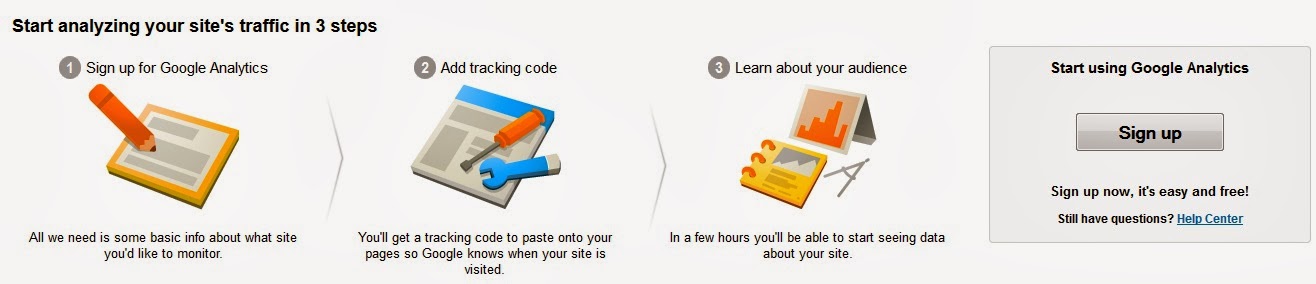
4: Once you click on the Sign up button, you will redirect to next page there you have to select a tracking method and setting up your account by filling the necessary details. The new tracking method of Google Analytics is “Universal Analytics”. You can see the features which offer to you rather than classic analytics. Choose universal analytics option as the tracking method.
 |
| Click on Image to Enlarge |
The next thing is to do on this page is the setting up your Google Analytics account. So fill out the necessary details- Account name (Your Blog name or organization name) and website details which you want to track and last set the data sharing settings.
5: Once you fill the details correctly, click on “Get tracking ID" button.
6: Then read the Google Analytics service agreement in your country/religion and after click on the "I accept" button.
7: If everything is fine, you will see the “Success” message on the top of the window and on the next page, you can see the tracking info of your website. In this page you’ll see a tracking ID similar to UA-47707219-1. Copy that ID, because we want this id later.
You are almost done creating a Google Analytics and set up your website to track. The next thing to do is install the Google analytics code on your blog. Follow the steps as your blogging platform.
Installing Google Analytics on BlogSpot
This is a two step process. First, you have to mention the web property ID to Blogger and then import it to your Blogger template. If you could directly add the Google Analytics tracking code to your blogger template, you can follow this method to speed up the page loading time.
Adding Google Analytics ID to your blog
1: Sign in to your Blogger account and navigate to the settings page of your blog, which you want to track. Then go to Other → Google Analytics.
2: Paste the UA number in the Google Analytics web property ID text box.
3: Click on the Save button.
Importing Google Analytics tracking code into Blogger Template
You can do this by adding a small piece of code to your template. The following code will import your Google Analytics tracking code into every page.
If you’re using a latest layout or Dynamic views template from Blogger template designer gallery,you can skip this step, because it already has the above code built-in. incase if your template don’t this code have installed (Mostly in the third party templates) so you have to add it to your template manually. Here’s how;
1: Go to template → Edit HTML.
2: Now find
3: Insert the above tracking code just before of tag (if the code isn’t already there)
4: Save your Template
That’s alright. Wait 24 hours and go to Google Analytics. You will be able to see your blog traffic stats!
Installing Google Analytics on Tumblr
Like in Blogger, you have to perform two steps in order to track traffic stats of your Tumblr blog. Tumblr doesn’t show the traffic analysis reports on your dashboard. So you have to use a traffic tracking service to analyze the traffic.
Adding Google Analytics ID to your Tumblr blog
In many Tumblr themes, Google Analytics code already has been installed. But in some templates like third party Tumblr Templates, you might not be able to find the Google Analytics in-built code. So let’s find how to activate automatic Google Analytics tracking code to Tumblr.
1: Login to your Tumblr account and navigate to customize section of your blog which you want to track.
2: under the Theme settings, click on “Edit HTML” link.
3: Now find the HTML tag in your Tumblr template. Then paste below meta code just above the tag (If the Google Analytics code isn't already installed)
4: Now find the HTML tag in your template. Just before of that code, paste below block of code.
{block:IfGoogleAnalyticsID}
{/block:IfGoogleAnalyticsID}
5: Now click on Update preview button and then “Save” button.
Now you set the template to import the Google Analytics code into every page. The last step in installing Google Analytics on Tumblr is specifying the web property ID to Tumblr. Let’s see how you can do this easily.
Adding Google analytics web property ID to Tumblr
1: Just like in above step, go to Customize panel of your Tumblr blog.
2: Scroll down to the bottom of panel and you will see there is a box for “Google Analytics ID”. Paste the Google Analytics web property ID which you copied earlier.
3: Click on “Save” button
That’s all. Now you have installed Google Analytics on your Tumblr blog. Wait 24 hours and check your Tumblr blog traffic stats on Google Analytics.
How to Stop Google analytics from tracking your own page views
How many times do you view your blog per day? How much time do you remain on your blog? Those your own page views and activities are tracked by Google Analytics. So you have to stop tracking your own page views on Google Analytics in order to get accurate results. Some of you should worry about tracking own page views on Google Analytics. So in this part, I will show you how to prevent Google Analytics from tracking your views.
1: First, go to formyip.com and check your devices (PC’s) IP address.
2: Copy your Internet Protocol (IP) address and login to your Google Analytics account.
3: Click on Admin tab.
4: Now click on “All filters” under your account name.
5: Create a new filter.
6: Set the setting in the filter as below screenshot.
7: Fill your IP address in the fields.
8: Click on the Save button.
That’s it. Now your page views will not be tracked. If you use more than one device, you can follow the same process to stop Google Analytics from tracking your page view.
Google Analytics is the best and mostly using web traffic analyzing tool in the world. Gaint websites like about,QuickSprout and KISSmetrics are using Google Analytics for tracking their traffic information. I think that you got any important thing from this tutorial, set up Google Analytics. I will be sharing more tutorials about traffic analyzing and traffic generation in my future posts. So don't forget to subscribe to Pro Blog Tricks newsletter,since you would be informed quickly rather than others when we posted any article.
Don't forget to share your views,questions and suggestions below using the comment form. All comments are welcome.






THANK YOU FOR THE INFORMATION .HI GUYS IF YOU SEARCHING FOR SEO Company
ReplyDeletePLEASE VISIT US
SEO company
Thank you for sharing this piece! It is very helpful and informative. Would love to see more updates from you.
ReplyDeleteSocial Media Services
I have a job that needs to roam around in different cities and countries. I used to face problems as I was not able to post frequently on Tumblr resulting in poor traffic on my accounts. Blogonauto com came as the only savior of my sinking accounts. Now, I can operate BlogOnAuto from literally anywhere from my phone as it is mobile optimized and also providing cloud service.
ReplyDeleteGoogle Analytics functions by including a block of JavaScript code on your web pages. Where is the google analytics code When visitors see a page on your site, this JavaScript code references a JavaScript file, which then executes the tracking operation for Google Analytics.
ReplyDeleteThe tracking operation accesses data about the page request in several ways. It sends this information to the analytics server through a list of parameters attached to a single-pixel image request. The data that Google Analytics utilizes to deliver all the info in your reports originates from these sources:
The HTTP request of the user
Browser/system information
First-party cookies